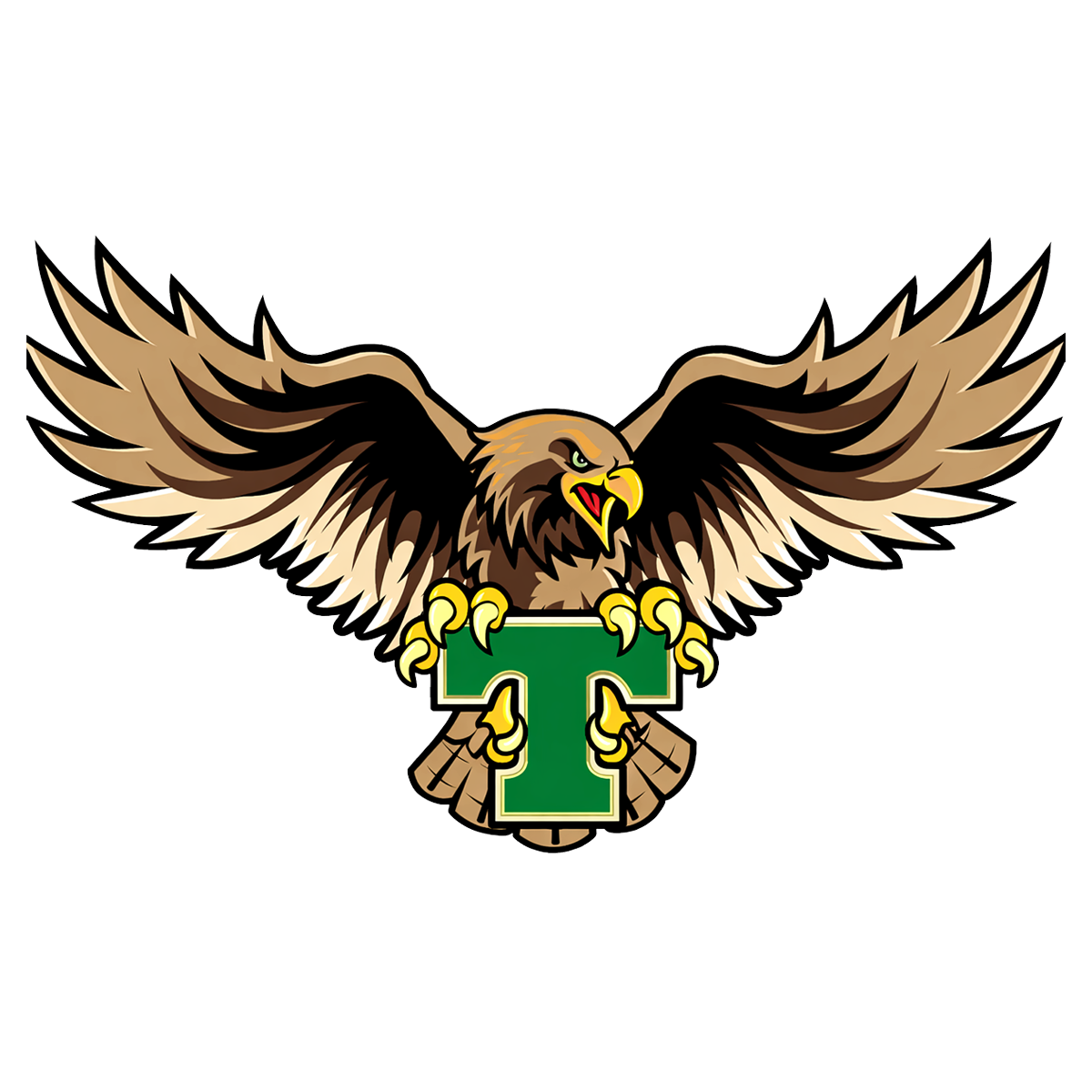Add a New Contact
Student Contacts that have been added as the Parent contact type with the ability to edit a student's profile can add student contacts from the web or mobile app. Adding a new contact will allow that individual to immediately create a brightwheel account and be associated with that specific student. The provider will not be alerted when a new contact is added, it’s important to also communicate with the provider if there are any changes to the list of people who are approved to pick up a student.
Add a Contact on the Web
Click on My Children from the left-hand menu
Select the desired student's account by clicking on their name
Scroll down to the Contacts section and click Add Contact
Select the appropriate Contact Type from the dropdown menu
Please Note: For specifics on Contact Types and their access levels, review the appropriate section below in this article!Add the new contact's information & click Save Contact
Choose to send an invitation to join brightwheel now or at a later date

Add a Contact on Mobile
Open your student’s profile by tapping on their name
Tap the Pencil icon to edit on android or Profile on iOS
Scroll down to locate the Contacts section
Click the ➕ sign
Select the 'Contact Type'
Fill in the 'Personal Details' and 'Account Info'
When finished, click Save